Reduce Video Size: 3 Quick Ways to Compress a Video for Email
Sending videos via email can be a headache when file sizes exceed the 20-25MB limit. Compression is the key to solving this issue, whether it's a working demo or a family video. However, not all compression solutions are equal—some degrade quality, while others are too complex.
In this article, we'll explore 3 simple, effective ways to compress a video for email, ensuring it is small enough to send without compromising on quality. Whether you're using a laptop, phone, or cloud service, we'll guide you through the top ways to shrink video size and send it without issues.
Use Built-in Tools on Your Computer
Before you download anything new, check what you already have. Both Windows and macOS have tools for the job.
On a Windows computer, you can trim the length or reduce the resolution using the built-in "Video Editor" program (a little under-the-radar component of the Photos program). Even without trimming, exporting your video at reduced resolution—such as from 1080p to 720p—will have a huge impact on size. If your video is short, that reduction alone may drop it below the email limit.
On macOS, QuickTime Player does more than just play videos. You can export to different resolutions directly within the app. Open your video, click “File,” then “Export As,” and you’ll see options like 1080p, 720p, or 480p. If you choose 480p for a short clip, the file will shrink a lot. But here's the trick—don’t go too low. You want the file to be small but still watchable. 720p is a good middle ground for email.
This method works well if you're not trying to do anything fancy. You’re not changing formats. You're just lowering quality slightly to reduce video size. It's fast, doesn't require extra software, and keeps you inside your comfort zone.
Try Free Online Compression Tools
Let's say you're not into fiddling with settings, or maybe you're working from a phone or Chromebook. In that case, online tools are your friend. Dozens of free websites help you compress a video for email without installing anything.
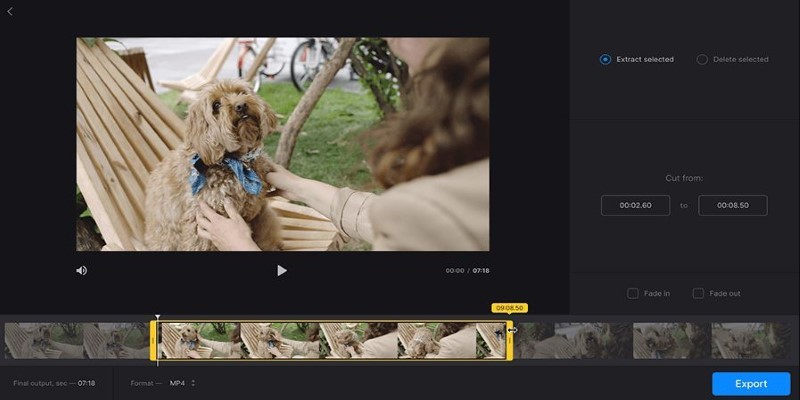
One reliable choice is Clideo. Head to the site, upload your video and let the tool do the work. It will automatically balance quality and size, giving you a smaller file ready for email. You don't have to tweak bitrate, resolution, or codec unless you really want to. This is a good pick if you're in a hurry and just need something that works.
Another one is VEED.IO, which also has an easy drag-and-drop interface. You can select a compression level and preview the results before downloading. This is helpful if you're trying to avoid that washed-out look some compressors give.
These tools work on almost any browser. That’s part of what makes them handy—you can use them on the go from any device with an internet connection. But there's a catch. Large videos can take time to upload, and you'll want a decent internet speed. Also, if you're dealing with sensitive material, think twice before uploading it to a free online service. Most of them say they delete your files after a short time, but there's no real way to confirm that.
That said, for non-private content—like a product demo, a quick birthday message, or your dog’s latest antics—these tools are perfect for trimming downsize without stress. Again, that's the goal: reduce video size just enough so it zips through email without clogging up inboxes.
Use Dedicated Software for More Control
If you need a bit more control or deal with videos often, downloading a dedicated video compressor is worth it. This is especially true if you're working with longer videos or higher resolutions and don't want to lose too much quality.
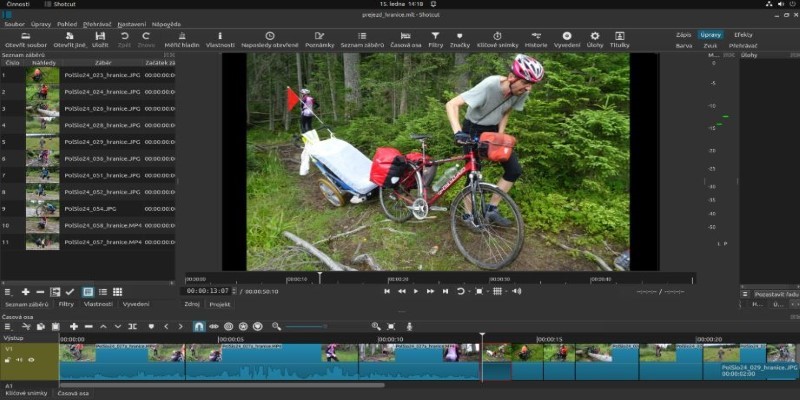
HandBrake is a free, open-source tool that’s been around forever. It works on Windows, macOS, and Linux, and it lets you adjust every part of the video: resolution, format, bitrate, and more. It might look a bit overwhelming at first glance, but you don’t need to mess with every setting. Just pick a preset like “Fast 720p” and go. You’ll be surprised how much the file shrinks without looking like it was filmed in 1998.
HandBrake also lets you crop black bars, remove extra audio tracks, and even change the video format to something more email-friendly, like MP4. That matters because some email platforms play nicer with certain file types.
Another great tool is Shotcut, which includes compression features but also adds editing tools. If you want to trim, cut, or add a caption while shrinking the size, this could be your pick. Like HandBrake, it's free and has a growing support community if you get stuck.
The main benefit of using dedicated software is consistency. You’re not relying on internet uploads or unpredictable online tools. You’re working offline, with full control. That means better privacy and faster results once you get the hang of it. If you send a lot of videos by email—for business, school, or even creative work—this route can save you time in the long run.
And here's a bonus tip: once you've compressed the video, you can always upload it to a cloud service like Google Drive or Dropbox and share the link if it’s still too large. But in many cases, especially with careful compression, you’ll be under that 25MB limit and ready to send it straight from your inbox.
Conclusion
Compressing a video for email doesn’t have to be a hassle. Whether using built-in tools, free online compressors, or dedicated software, you can easily reduce video size while preserving quality. Choose the method that suits your needs—quick solutions for occasional emails or more control for frequent video sharing. With these approaches, you’ll send videos efficiently, bypass size limits, and ensure your content reaches its destination without losing its impact.
Related Articles
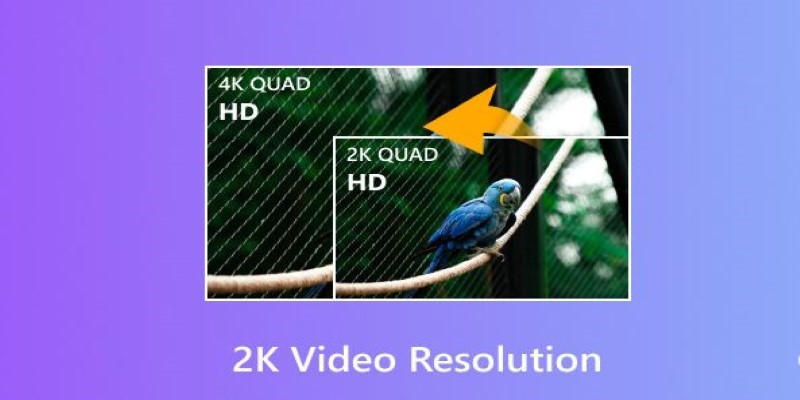
Understanding 2K Resolution: A Key Player in Digital Video Production

How to Compress Files on Your Mac: The Complete Guide

The Ultimate Guide to Converting iPhone Videos to MP4

iPhone Vlogging Made Simple: Your Step-by-Step Guide

Convert M4V to MP4 Easily: Five Reliable Methods to Use
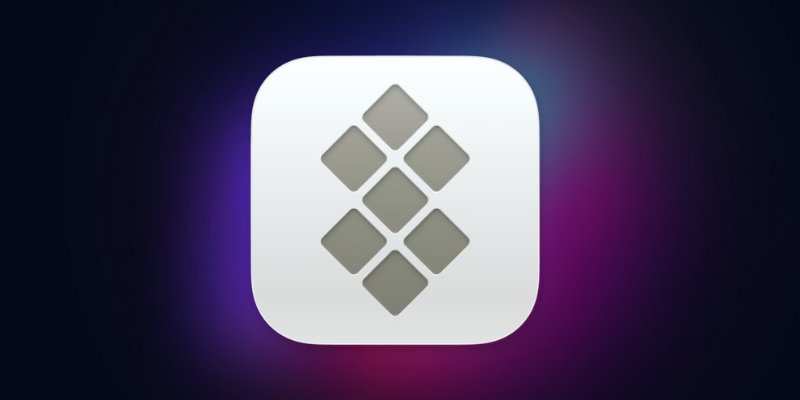
Understanding Setapp: Features, Benefits, and Whether It’s Worth the Investment

Convert 2D to 3D with LeiaPix Converter: A Complete Review

Best Free Online Tools to Extract Audio from Any Video
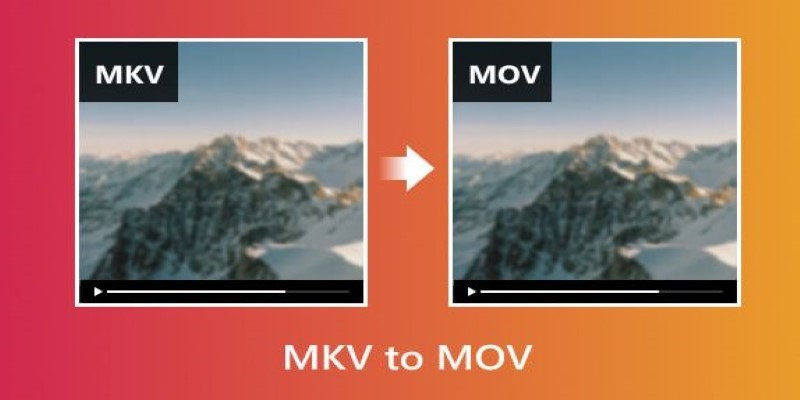
Convert MKV to MOV with These 2025 Online Tools
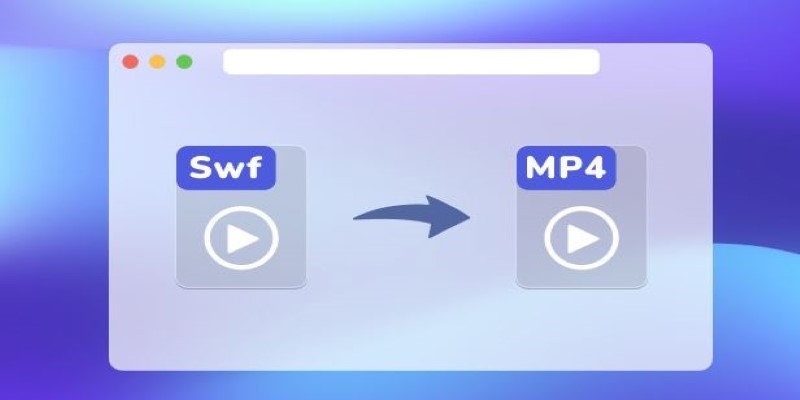
Convert SWF to MP4 on Mac: 5 Easy Solutions

Convert M4A to MP3 on Your Computer: 5 Ways for 2025

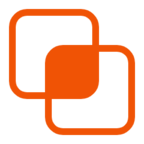 knacksnews
knacksnews