Convert M4V to MP4 Easily: Five Reliable Methods to Use
The M4V file format is commonly associated with Apple’s ecosystem, particularly for movies, TV shows, and music videos from iTunes. While M4V provides excellent quality, it often comes with copyright protection, making it difficult to use on non-Apple devices. That’s where MP4 comes in—a widely supported format that works across nearly all platforms. If you're struggling to play M4V files outside Apple’s environment, converting them to MP4 is the best solution. Here, we’ll explore the top five methods to achieve this seamlessly.
Best Ways to Convert M4V to MP4 Effectively
There are a variety of methods available to convert M4V to MP4, depending on preference and requirement. Some are cheap and easy to use, whereas others provide features on par with those of professionals. There's a means for whatever the requirement, from batch conversion through to lossless quality and super-speed processing. Below, we explore the five best options.
Using HandBrake for Free Conversion
One of the most reliable ways to convert M4V to MP4 is by using HandBrake. This free tool is highly regarded for its speed and quality preservation. The tool supports Windows, Mac, and Linux and can easily process M4V files.
HandBrake supports manual settings of video parameters such as resolution, bitrate, and encoding format. The software is easy to use, so even a non-technical person can convert M4V to MP4 with a few clicks. However, it cannot convert DRM-protected M4V files, i.e., it will not work for iTunes downloads unless they are DRM-free.
It's so easy to convert a video; all you have to do is open HandBrake, add your M4V file, choose MP4 as the output file, and press the start button. Within minutes, you'll have an MP4 file that can play with quality. The application also offers batch conversion, so if you require converting over one file, it will convert them with ease.
Converting M4V to MP4 with VLC Media Player
VLC Media Player isn’t just a powerful media player—it’s also a great tool for converting video formats. It supports a wide range of video codecs and can easily transform M4V files into MP4 without requiring additional software.
The process is simple. Open VLC, navigate to the conversion feature, add your M4V file, and select MP4 as the target format. The conversion speed depends on the file size and system performance, but VLC generally does a decent job.
Like HandBrake, VLC struggles with DRM-protected M4V files, so if Apple locks your videos, you may need a different tool. However, for DRM-free files, VLC is an excellent, no-cost option.
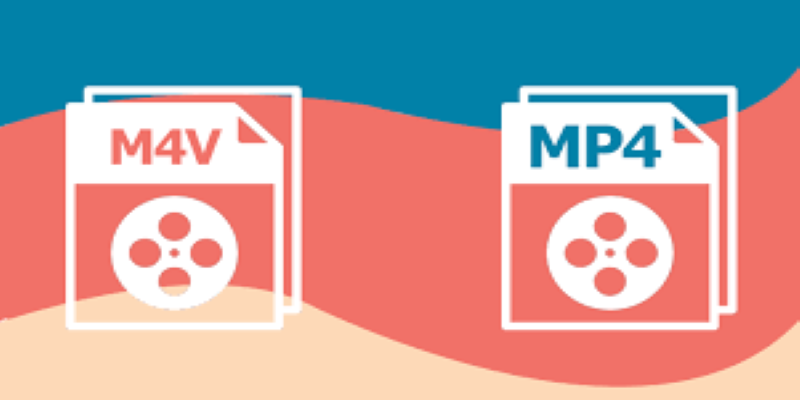
Another advantage of VLC is that it offers various customization features. You can adjust audio tracks, apply filters, and even change the resolution of your videos. VLC also supports multiple file conversions simultaneously, making it a practical choice for users who need to convert several M4V files at once.
While VLC is not as fast as some professional converters, its ability to handle multiple formats and its free availability makes it a valuable tool for basic video conversion tasks.
Online M4V to MP4 Converters for Quick Results
If you don’t want to install software, online converters are a convenient alternative. Websites like CloudConvert, Zamzar, and FreeConvert allow users to upload M4V files and download MP4 versions within minutes.
The biggest advantage of online tools is their ease of use. Simply upload the file, choose MP4 as the output format, and let the website do the rest. Once the conversion is complete, download your MP4 file and play it on any device.
However, online converters come with limitations. Most free versions have file size restrictions and slower processing speeds. Additionally, privacy concerns arise when uploading sensitive videos to a third-party server. If you’re dealing with personal or confidential content, an offline tool might be a safer choice.
Using Professional Software for High-Quality Conversion
For those who regularly convert M4V to MP4, investing in professional video converter software can be a game-changer. Programs like Wondershare UniConverter, Movavi Video Converter, and Any Video Converter Ultimate offer faster speeds, batch conversion, and advanced customization options.
These tools can handle DRM-protected M4V files, making them ideal for iTunes content. They also provide additional features like video editing, format presets for different devices, and lossless conversion to ensure the highest quality output.
The downside is that most professional converters aren’t free. While they offer trial versions, full access requires a purchase. If you frequently convert videos or need batch processing, the investment is worth it. Otherwise, free tools like HandBrake or VLC might be sufficient for occasional use.
Renaming the File Extension as a Quick Fix
In some cases, converting M4V to MP4 is as simple as renaming the file extension. Since both formats use the same MPEG-4 container, some media players and devices recognize an M4V file as an MP4 when the extension is changed.
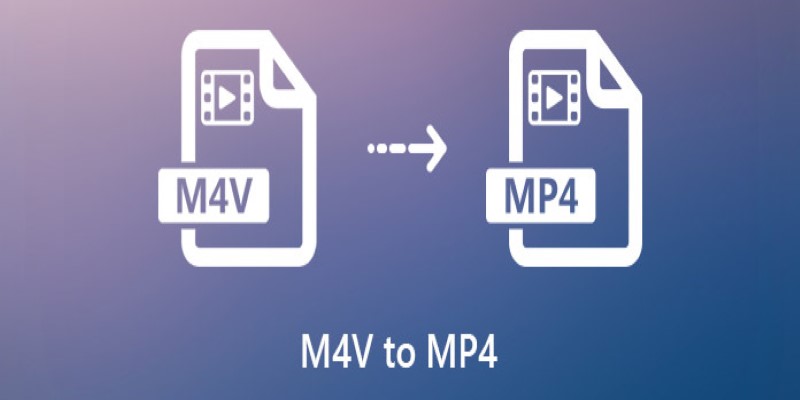
This method works best for DRM-free files and doesn’t require any software. Simply right-click your M4V file, select “Rename,” change “.m4v” to “.mp4,” and hit Enter. Try playing the renamed file on your device—it may work without conversion.
However, this trick isn’t foolproof. Some players may still refuse to recognize the file, and it won’t work for DRM-protected content. If renaming doesn’t work, you’ll need to use one of the other methods mentioned above.
Conclusion
Converting M4V to MP4 can be simple or complex, depending on the nature of your files. If you’re working with DRM-free videos, free tools like HandBrake and VLC offer quick and efficient conversion. Online converters provide convenience, but they have limitations in terms of file size and security. Professional software is the most reliable solution for iTunes-purchased content with DRM protection. And in some cases, renaming the file extension might be all you need.
Each method has its advantages and drawbacks, so choose the one that best fits your needs. Whether you prefer free software, online tools, or premium programs, converting M4V to MP4 ensures greater compatibility and flexibility for your video files.
Related Articles
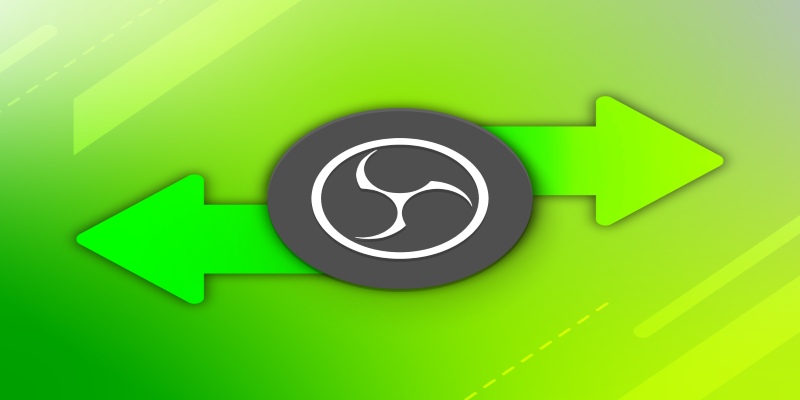
Best OBS Alternatives for Low-End PCs and High-End Production

How to Compress Files on Your Mac: The Complete Guide
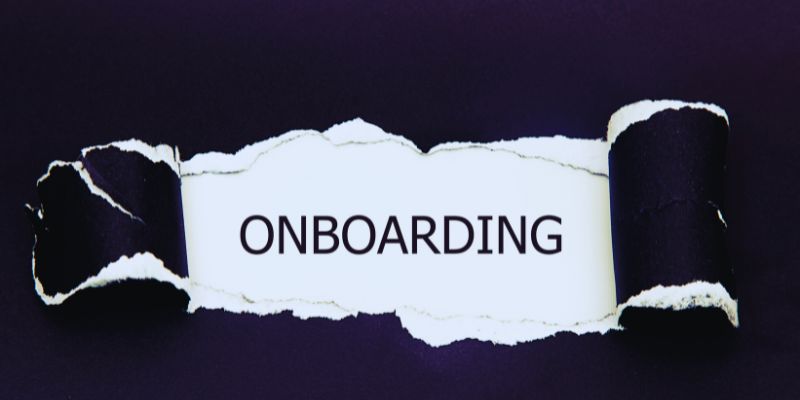
The Best Employee Onboarding Software: Transforming New Hire Experiences
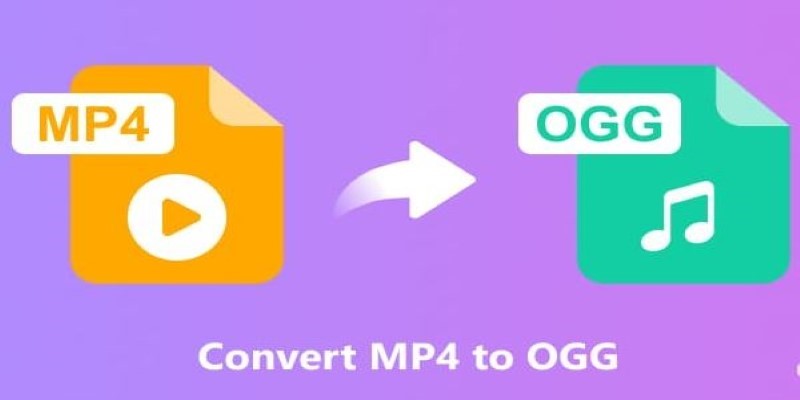
How to Convert MP4 to OGG Offline: 7 Top Tools

The Ultimate Guide to Converting iPhone Videos to MP4

The Truth About Lucas AI Video Generator: A Deep Dive

Converting WMV to MOV on Mac Made Simple: Top 5 Solutions
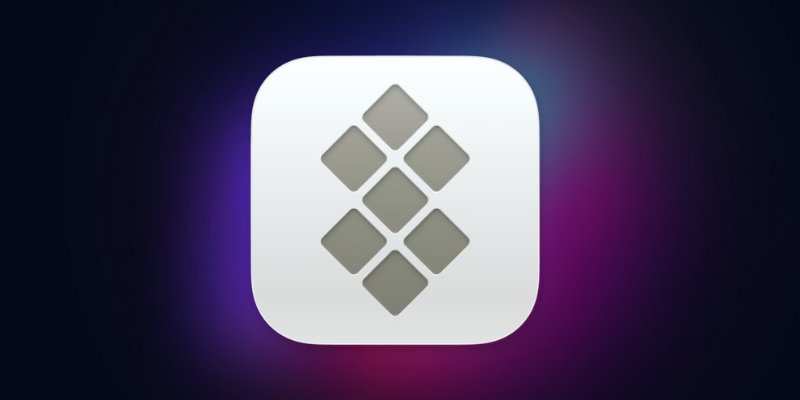
Understanding Setapp: Features, Benefits, and Whether It’s Worth the Investment

CapCut for Mac: A Starter’s Look and the Top Tools That Compare

Best Free Online Tools to Extract Audio from Any Video

How to combine paper and digital tools for productivity

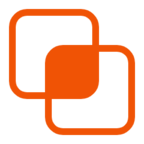 knacksnews
knacksnews