Converting WMV to MOV on Mac Made Simple: Top 5 Solutions
WMV files don't always cooperate with macOS, often leading to playback errors or messages that are in unsupported formats. If you've tried opening one on your Mac, chances are you've run into this exact issue. Whether you're working with old video archives, content sent from a Windows device, or downloaded media, converting WMV to MOV is the cleanest solution.
MOV is native to macOS and plays smoothly in QuickTime and other Apple tools. In this guide, you'll find 5 practical, reliable methods to convert WMV files using tools that fit different needs—some free, some feature-rich, and all simple enough to use without tech skills.
Convert WMV to MOV on Mac: 5 Easy Ways
Each of these methods offers a different approach—some are built-in, others are third-party tools—but all can get your WMV files working seamlessly on macOS.
QuickTime Player with Perian (Legacy Method)
Back when QuickTime Player was more flexible, there was a plugin called Perian. It acted like a translator, allowing QuickTime to understand and play WMV files. While it’s no longer officially supported or updated, some users still keep it in their software toolbox—especially those on older macOS versions. After installing Perian, QuickTime could open WMV files, and from there, exporting to MOV was simple.
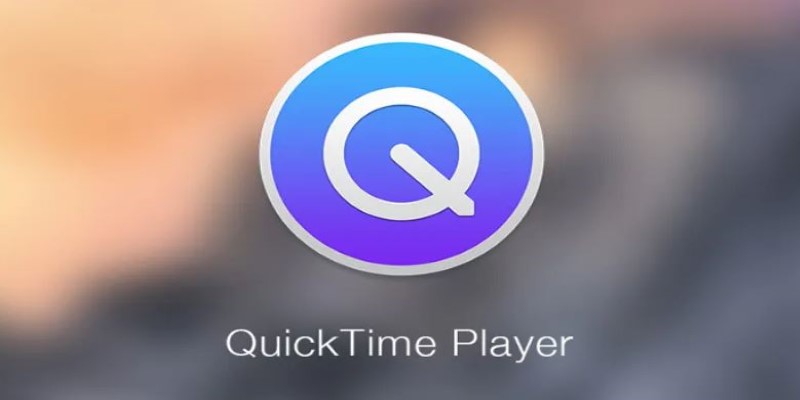
But this is more of a workaround than a long-term fix. Perian doesn’t play well with recent macOS versions, and relying on outdated software introduces compatibility risks. Still, it’s worth mentioning because if you have an older Mac tucked away, it might do the trick without requiring you to download full-blown converters. Just know that there are better solutions available for newer systems.
VLC Media Player with File Conversion
VLC isn't just a media player—it's also a hidden powerhouse for file conversion. Most people know it for playing nearly any file format you throw at it but tucked in the menu options is a handy convert feature. On a Mac, this tool offers a reliable way to convert WMV to MOV without much setup.
Here’s how it usually works: you open VLC, select "Convert/Stream" from the file menu, choose your WMV file, and set MOV as the output format. It takes a little exploring, and VLC’s interface can feel clunky, but it works. Plus, it’s free and doesn’t come with annoying limitations like watermarks or time caps. You won’t get much control over compression or quality settings, but if your goal is a straightforward conversion, VLC pulls its weight.
The one caveat? VLC sometimes glitches with complex video encoding. For files that don't convert cleanly, you might see audio dropouts or syncing issues. It's great for casual use but not always reliable for professional-quality video output.
HandBrake for Customizable Conversions
HandBrake is like VLC’s nerdy cousin—open-source, powerful, and built for people who want more control over their video output. While its default output format is MP4, there’s a workaround that lets you create MOV files by adjusting the container format manually.
First, drag your WMV file into HandBrake. From there, tweak the video codec to something MOV-compatible (like H.264) and change the container type accordingly. HandBrake doesn't natively label the format as "MOV," but depending on your codec and settings, it can produce functionally identical results.
What sets HandBrake apart is its ability to fine-tune everything—bitrate, frame rate, audio codecs, and file size. If you care about the quality or plan to re-edit the videos, this kind of control matters. On the downside, the learning curve is steeper than most converters. HandBrake assumes you’re willing to fiddle with settings, and if you’re just looking for a quick export, it might feel like overkill.
Still, it’s a tool worth learning. Once you get the hang of it, you’ll probably reach for it every time you need to convert anything—not just WMV to MOV.
Online Converters for One-Off Tasks
If you’ve only got a few WMV files to convert and you’re not keen on downloading software, browser-based tools can be a fast solution. Sites like CloudConvert and Zamzar allow you to upload your WMV file, pick MOV as the output format, and start converting—all from your browser. They’re simple, accessible, and ideal for quick, one-time jobs.
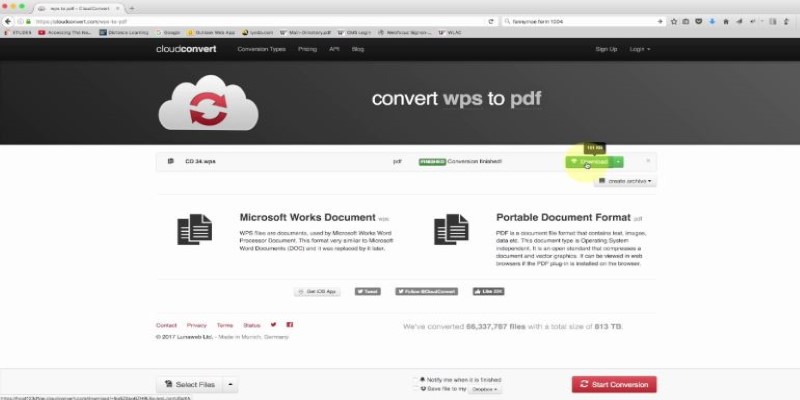
But they come with caveats. Most free versions limit how much you can convert at once, whether by file size or daily usage. You also need a solid internet connection, especially for larger files. Then there’s the privacy issue. Uploading personal or sensitive content to external servers can be risky.
While fast, these converters sometimes compress your videos, leading to lower quality. They're helpful for casual use. But if you're working with large files or need professional output, these tools fall short.
Dedicated Video Converter Apps for Mac
If you convert videos regularly or want cleaner results, dedicated Mac video converter apps deliver the most consistent experience. Applications like Movavi Video Converter, Wondershare UniConverter, and iSkysoft Video Converter are made to handle various formats, including WMV to MOV, with minimal hassle.
You drag in your files, set MOV as the output, and hit convert. Most of these apps allow batch processing, which saves time when you're working with multiple videos. They also include presets tailored for Apple devices, making playback smooth across iPhones, iPads, and other Apple gear.
What really makes them stand out is control—you decide the resolution, file size, and audio settings. The catch? These apps are rarely free. Free versions may limit features or watermark the output. But if quality and efficiency matter to you, investing in one of these tools pays off quickly and reliably.
Conclusion
Converting WMV to MOV on Mac doesn’t have to be complicated. Whether you prefer built-in options, trusted apps, or quick online tools, there’s a solution that fits your needs. From VLC and HandBrake to dedicated Mac video converters, each method offers a way to make your videos playable and editable on Apple devices. Choose based on file size, quality needs, and frequency. With the right tool, your WMV files can easily become Mac-friendly MOVs in just a few steps.
Related Articles

Is Canva Video Editor Worth It? Detailed Review and 3 Strong Alternatives

Fast and Free AI-Powered Tools to Cleanly Cut Photo Backgrounds

CapCut for Mac: A Starter’s Look and the Top Tools That Compare
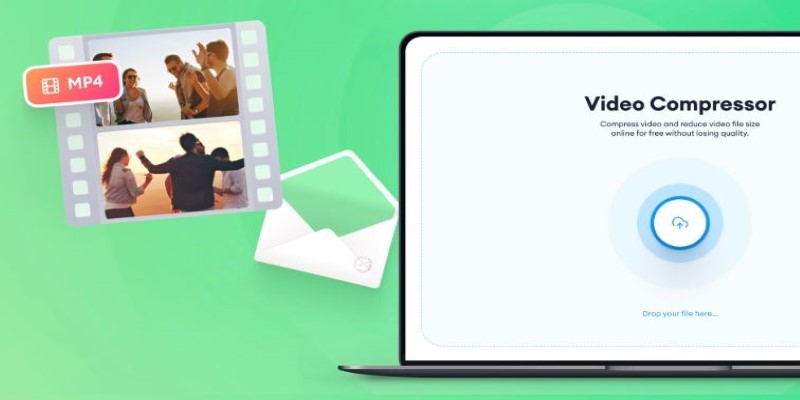
Reduce Video Size: 3 Quick Ways to Compress a Video for Email

Converting WMV to MOV on Mac Made Simple: Top 5 Solutions
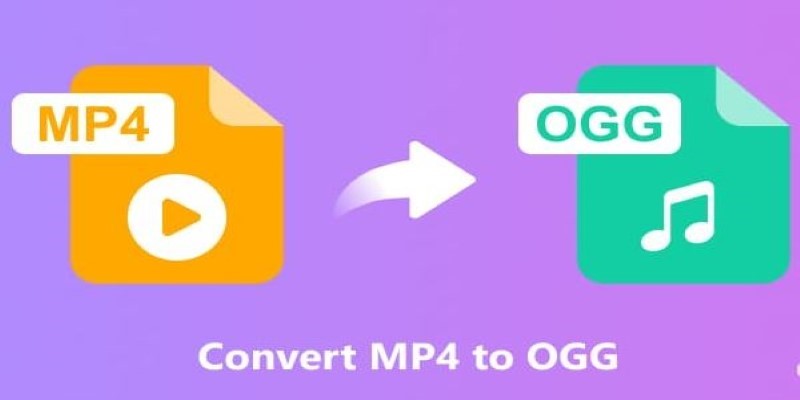
How to Convert MP4 to OGG Offline: 7 Top Tools
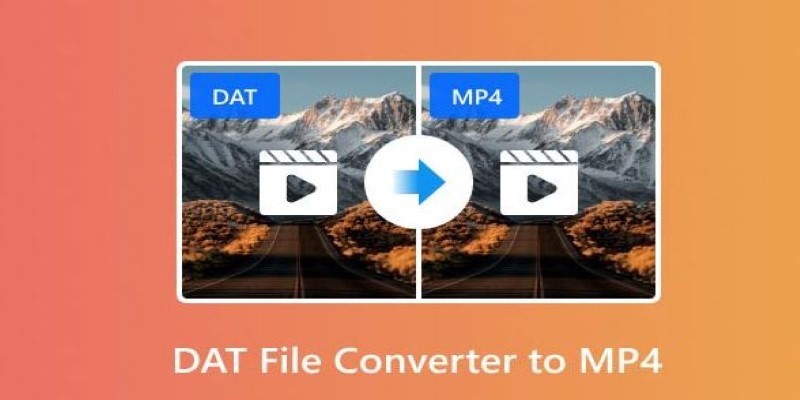
How to Easily Convert DAT Files to MP4: Top 3 Converters
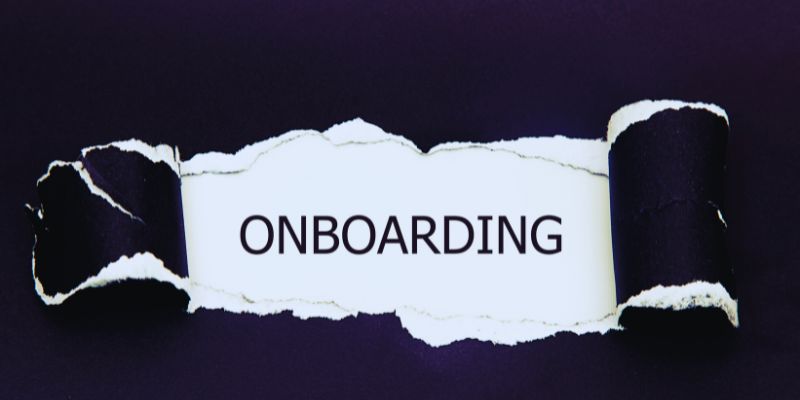
The Best Employee Onboarding Software: Transforming New Hire Experiences
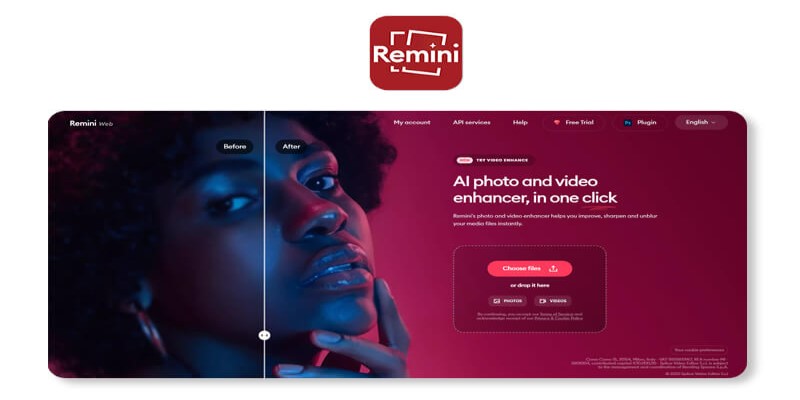
Remini Video Enhancer Review: Transform Your Videos with AI Technology
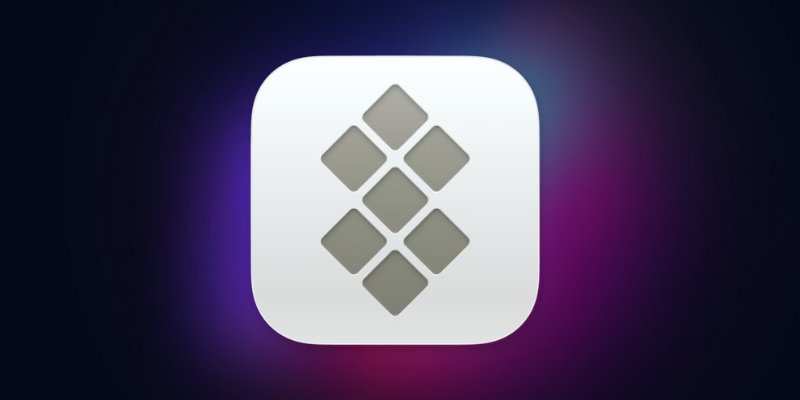
Understanding Setapp: Features, Benefits, and Whether It’s Worth the Investment

The Future of Video Enhancement: A Guide to AI Video Restoration

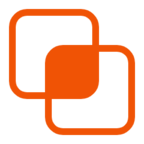 knacksnews
knacksnews