Is Canva Video Editor Worth It? Detailed Review and 3 Strong Alternatives
Canva, known for its user-friendly graphic design tools, has expanded into video editing, offering an intuitive interface within the same platform. This review delves into the Canva video editor, highlighting its strengths in simplicity and accessibility, along with its limitations in advanced editing features.
While it's great for beginners or casual creators needing quick results, it falls short for more complex video projects. We'll also explore 3 alternatives—CapCut, InVideo, and Clipchamp—that provide additional control and flexibility, catering to those seeking a more refined editing experience without the steep learning curve of professional software.
Understanding Canva Video Editor: Strengths and Weaknesses
Canva's video editor excels primarily because it's incredibly user-friendly. It requires no software installation and launches seamlessly from your web browser or mobile app. Its standout feature is the extensive library of professionally designed video templates, which allow even complete beginners to quickly produce polished short videos suitable for social media, marketing campaigns, or classroom presentations.
Feature-wise, Canva effectively covers the essentials—trimming clips, rearranging segments, adding background music, overlaying text, and applying straightforward transitions. Users also benefit significantly from Canva’s vast stock library of images, videos, and audio clips, making content creation simple even without original footage. These capabilities are particularly attractive for small businesses, teachers, or casual creators who prioritize speed and simplicity.
However, Canva simplicity also brings noticeable drawbacks. Anyone needing detailed control, such as precise audio editing, keyframe animations, or professional-grade color correction, will soon feel constrained. The platform lacks comprehensive audio mixing capabilities, timeline control is notably limited, and performance tends to lag noticeably when managing more complex or longer projects.
Moreover, Canva offers limited export flexibility, with videos primarily restricted to MP4 formats. This might satisfy basic video needs, but professionals seeking greater control over video resolution, quality, and specific export settings could find Canva overly restrictive, pushing them toward more robust editing solutions.
Top Video Editing Alternatives to Canva: CapCut, InVideo, and Clipchamp
If the Canva video editor doesn't meet your needs, several alternatives offer more flexibility and advanced features. Here's a look at three powerful tools—CapCut, InVideo, and Clipchamp—that can help you take your video editing to the next level.
CapCut: A Strong Free Alternative for Mobile and Desktop
If you want more flexibility without steep learning curves, CapCut is an excellent choice. Developed by ByteDance, the parent company behind TikTok, CapCut is built for intuitive but versatile editing. It's free to use on desktop and mobile, which significantly broadens its accessibility.
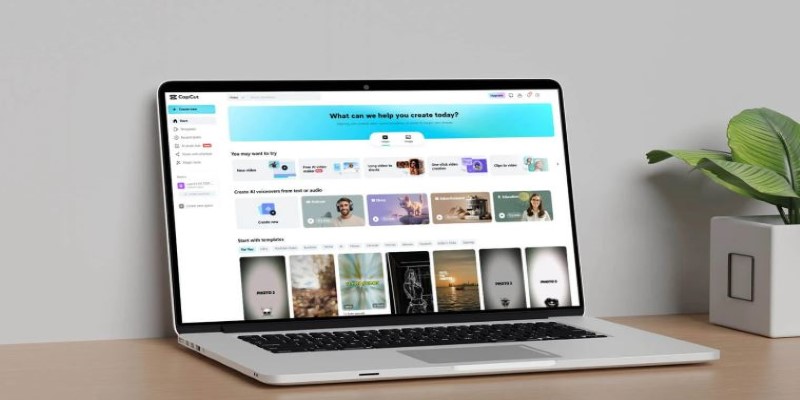
CapCut provides a more powerful timeline than Canva, allowing multiple audio and video layers, smooth transitions, keyframe animations, and advanced speed adjustments. Features like green screens, voice-changing effects, and finer audio adjustments set CapCut apart. Export settings are also richer, giving creators better control over video resolution, quality, and format.
While CapCut offers more, beginners can still find their way easily due to extensive tutorials and user-friendly design. It’s particularly suited for creators who focus heavily on short-form, dynamic content such as reels, TikTok videos, or YouTube shorts.
InVideo: Browser-Based But More Powerful
InVideo takes Canva's browser-based simplicity and adds more sophisticated editing tools. With an extensive library of templates and stock assets, InVideo remains beginner-friendly but provides additional control over video content.
Key standout features include the script-to-video tool, which allows you to transform text into engaging videos quickly. Compared to Canva, InVideo offers better timeline precision and improved control over transitions, text animations, and voiceovers. InVideo excels for marketing professionals, educators, and creators producing regular promotional content.
However, the free version includes watermarked videos and restrictions on premium templates. Despite this, InVideo still provides good value, particularly if you seek to balance simplicity with more refined editing options.
Clipchamp: Microsoft’s Cloud-Based Option
Microsoft-owned Clipchamp provides a robust yet straightforward video editing experience directly within your browser, especially appealing to Windows users. Unlike Canva’s more basic timeline, Clipchamp offers multitrack editing, improved audio manipulation, and finer video customization tools.
A notable benefit of Clipchamp is its seamless integration with OneDrive, enabling users to easily access cloud-based footage. Audio options include precise volume control, background noise reduction, and even AI-generated voiceovers. Clipchamp is ideal for creators seeking to create educational, business, or professional-looking videos quickly but with a greater level of detail and polish than Canva allows.
One potential downside is that Clipchamp's performance heavily depends on your internet speed. Users editing larger, higher-resolution videos might occasionally experience delays. Nonetheless, its overall capability strikes a good balance between basic and advanced editing tools.
Canva Video Editor – Ideal Users and Who Should Look Elsewhere
Ultimately, the Canva video editor is best suited for beginners and casual creators who value convenience over complexity. It's excellent for small businesses, teachers, marketers, and social media content creators who prioritize speed and ease of use. Canva ensures quick results with minimal effort, especially when producing short-form promotional or educational videos.
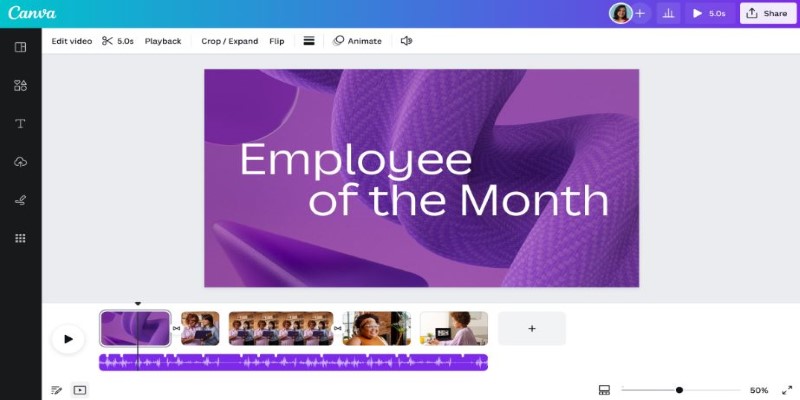
Yet, Canva's limitations are significant for users aspiring toward more professional video outcomes—whether detailed YouTube content, polished business videos, or creative short films. For these users, exploring CapCut, InVideo, or Clipchamp makes sense. Each alternative offers a unique advantage: CapCut for flexibility and creativity, InVideo for balanced browser-based power, and Clipchamp for seamless Windows integration and additional editing control.
Conclusion
Canva video editor is an excellent tool for beginners and casual creators seeking a fast, easy way to produce basic videos. It excels in simplicity and convenience, making it ideal for social media posts, presentations, and short videos. However, it falls short of more advanced editing needs, with limited features and control. For those looking for more flexibility and precision, tools like CapCut, InVideo, and Clipchamp offer better alternatives, providing more advanced features without overwhelming the user. Choose the tool that aligns with your editing goals and creative vision for the best results.
On this page
Understanding Canva Video Editor: Strengths and Weaknesses Top Video Editing Alternatives to Canva: CapCut, InVideo, and Clipchamp CapCut: A Strong Free Alternative for Mobile and Desktop InVideo: Browser-Based But More Powerful Clipchamp: Microsoft’s Cloud-Based Option Canva Video Editor – Ideal Users and Who Should Look Elsewhere ConclusionRelated Articles
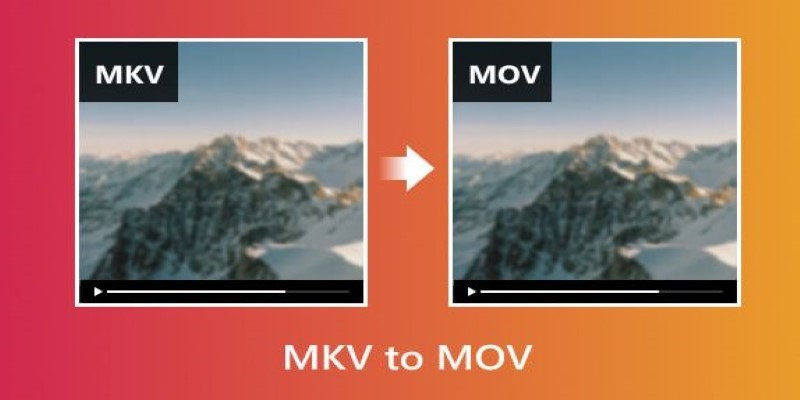
Convert MKV to MOV with These 2025 Online Tools

The Future of Video Enhancement: A Guide to AI Video Restoration
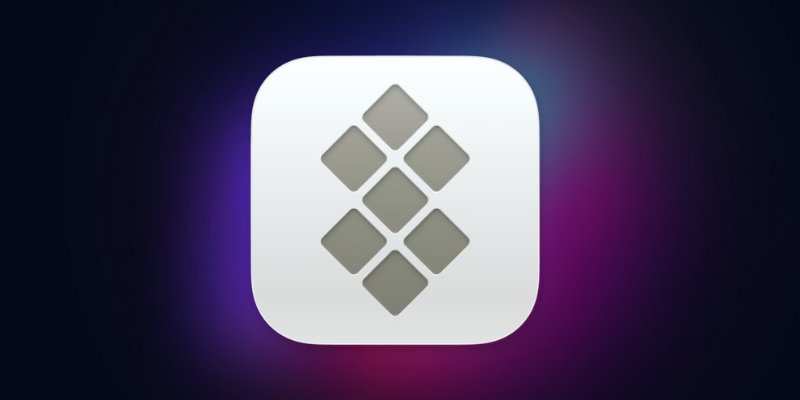
Understanding Setapp: Features, Benefits, and Whether It’s Worth the Investment
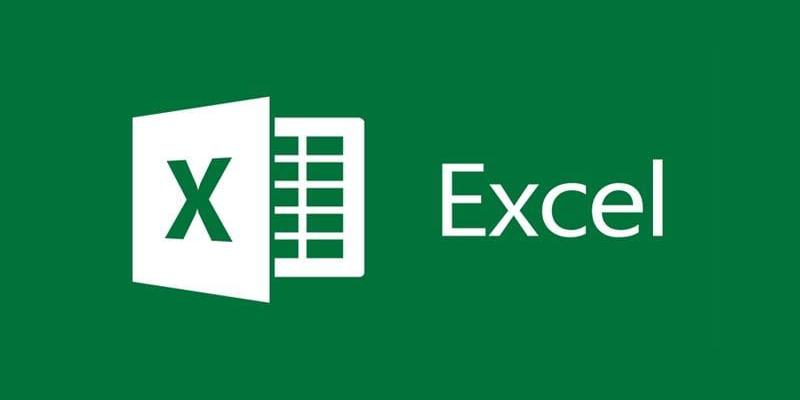
Finding Records Across Google Sheets, Excel, and Other Apps

Convert M4V to MP4 Easily: Five Reliable Methods to Use
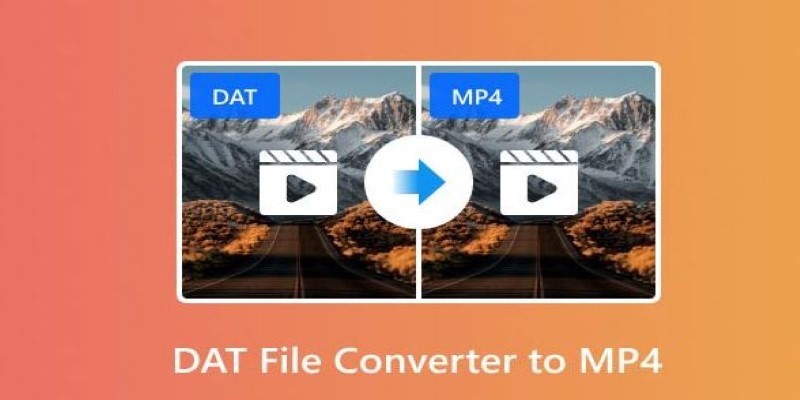
How to Easily Convert DAT Files to MP4: Top 3 Converters

Convert M4A to MP3 on Your Computer: 5 Ways for 2025
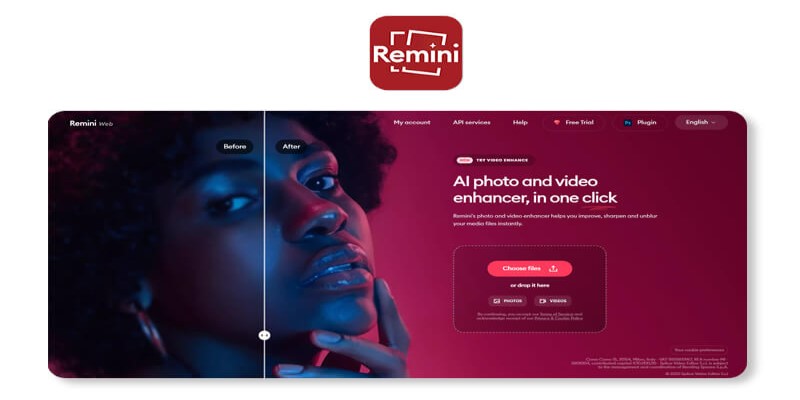
Remini Video Enhancer Review: Transform Your Videos with AI Technology
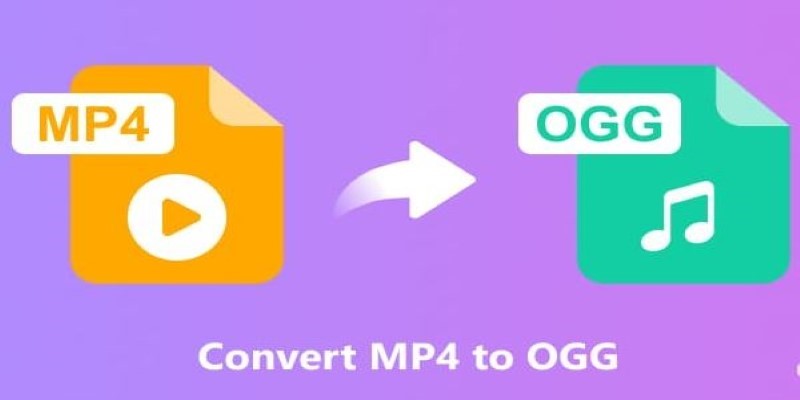
How to Convert MP4 to OGG Offline: 7 Top Tools
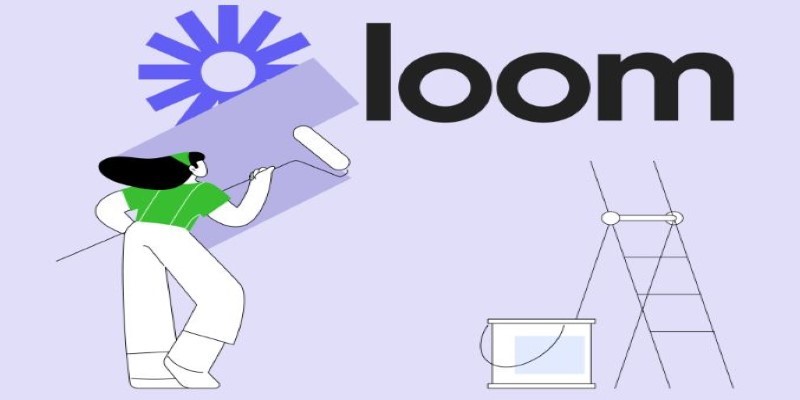
Offline Loom Alternatives: The Best 5 Tools for Screen Recording
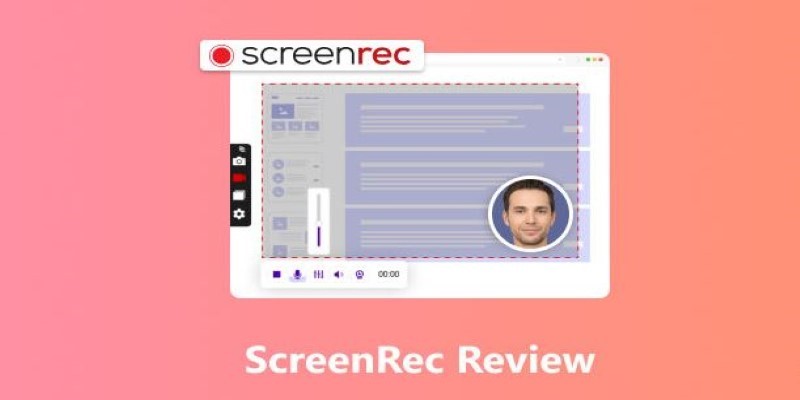
Breaking Down ScreenRec in 2025: Still a Smart Choice
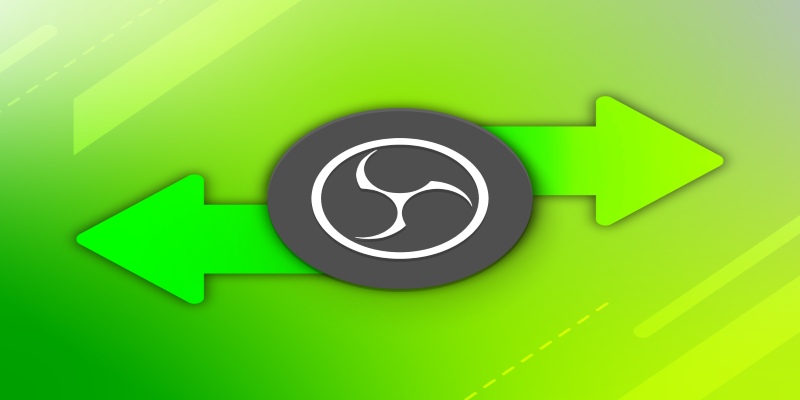
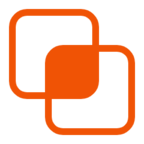 knacksnews
knacksnews