Finding Records Across Google Sheets, Excel, and Other Apps
The ability to find records stands as a vital function within spreadsheet applications such as Google Sheets and Excel for managing data analysis. Google Sheets and Excel provide users with multiple data location options which include basic search tools and complex formulas and app integration capabilities.
Introduction to Finding Records
The success of businesses today depends on how well they handle their data collections. The data management tools Excel and Google Sheets provide businesses with powerful capabilities to handle and process database information. Searching for particular records in large databases becomes difficult when there is no proper search methodology. This paper examines record search methods in Google Sheets together with Excel VLOOKUP and QUERY formulas and discusses integration strategies among programs for improved data handling systems.
Finding Records in Google Sheets
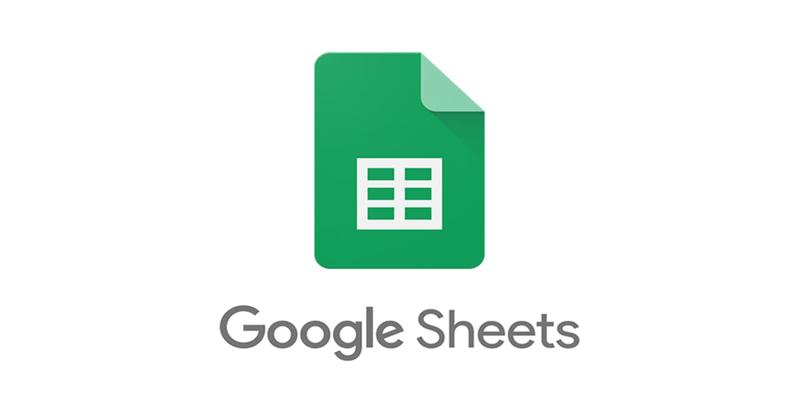
Users can search records in Google Sheets with both fundamental tools and advanced equation functions.
1. Basic Search Function
You can access the "Find" dialog using the Ctrl + F shortcut in Windows or Cmd + F shortcut in Mac operating systems.
Steps:
- Open your Google Sheet.
- Press Ctrl + F or Cmd + F.
- Enter your desired search criterion into the "Find" entry field.
- By pressing "Find" the tool will display all occurrences of your specified search term.
- Stick to the "Next" and "Previous" buttons whenever you want to move between results.
2. Find and Replace
The method enables users to locate particular data to exchange it with new content through the Find and Replace feature.
Steps:
- Open your Google Sheet.
- Select the Edit menu followed by the Find and replace option.
- Add your search term to the "Find" field for the search.
- Type your desired replacement text into the box named "Replace with" field.
- Select your criteria for searching from the options which include every sheet or only the current one or a defined range.
- Move to the "Replace" button to execute the search term swap.
3. Advanced Search with QUERY Function
The QUERY function enables SQL-style data inquiries on your information base.
Steps:
- Choose your criteria for sheet range and condition selection.
- Choose one cell as the destination for your query results.
- Creating the QUERY formula requires entering data_range and query_expression followed by headers.
- You can obtain column A values with values in column B exceeding 10 by using this QUERY formula: =QUERY(A1:B10, "SELECT A WHERE B > 10", 1).
4. Using FILTER Function
The FILTER function serves as an additional powerful data filtering tool that allows users to narrow results according to specified conditions.
- Syntax: =FILTER(range, condition1, [condition2], ...).
- The FILTER function returns targeted data when it evaluates B1:B10 against values higher than 10. For instance, using =FILTER(A1:B10, B1:B10 > 10) applies this logic.
Finding Records in Excel

Among its powerful record retrieval methods in Excel are the VLOOKUP function and advanced filtering mechanisms.
1. Basic Search Function
Method: Use the keyboard shortcut Ctrl + F.
Steps:
- Open your Excel spreadsheet.
- Press Ctrl + F.
- Place your search term into the "Find what" search field.
- You can use the Find Next button to find all instances of your search term in the sheet.
2. VLOOKUP Function
The VLOOKUP function scans the initial table column then extracts values from the same row situated in another column.
- Syntax: =VLOOKUP(lookup_value, table_array, col_index_num, [range_lookup]).
- A VLOOKUP function combines A2 with table_array B:C and returns results from column 2 while range_lookup is set to FALSE. The statement becomes =VLOOKUP(A2, B:C, 2, FALSE).
3. Advanced Filtering
Excel provides built-in filters through which users can restrict their data based on particular specifications.
Steps:
- Select your data range.
- Go to Data > Filter.
- Begin by selecting one of the filter dropdowns to implement data range conditions including greater than and less than specifications.
4. Using INDEX/MATCH Functions
These two functions function together to carry out data lookups while providing better flexibility than VLOOKUP.
Syntax: =INDEX(range, MATCH(lookup_value, range, [match_type]).
The lookup returns the value in column B from cell B:B based on the value in A2 by using the combination "=INDEX(B:B, MATCH(A2, A:A, 0))".
Integrating Data Across Apps
The integration of apps brings together various types of data to support better data management systems. Users can automate data transitions between Google Sheets and Excel as well as various other applications through the tool Zapier.
1. Zapier Integration
The tool Zapier lets you link Google Sheets or Excel information to various applications.
Steps:
- Create a Zapier account.
- You should connect either your Google Sheets or Excel account through the system.
- Select from the list of available apps such as Gmail or Trello where you want to establish integration.
- Data transfer will be automated through the use of set triggers and actions in each system.
2. Google Sheets and SEO Optimization
Google Sheets formulas serve as the method for optimizing SEO tasks.
One can utilize the QUERY function to conduct SEO audits by evaluating meta titles and descriptions in software.
3. Excel and Power Automate (formerly Microsoft Flow)
You can use Power Automate to establish automated operations between Excel files and other Microsoft applications.
Steps:
- Create a Power Automate account.
- Connect your Excel spreadsheet.
- Set automation triggers together with corresponding actions that will execute specific tasks such as email delivery upon new data entry detection (e.g., sending emails based on new data entries).
Advanced Techniques for Data Management
1. Using Pivot Tables
Pivot tables provide users with two essential features: they enhance large dataset summaries and help users locate distinct records within those datasets.
Steps:
- Select your data range.
- Open the Insert menu and choose PivotTable for Excel while selecting Pivot table from the Google Sheets Insert menu.
- You will create a pivot table by moving fields into the designated areas which are partitioned into "Rows," "Columns," and "Values."
2. Conditional Formatting
The procedure highlights data records following controlled criteria.
Steps:
- Select your data range.
- Navigate to Format > Conditional formatting through Google Sheets or Home > Conditional formatting through Excel.
- The system allows users to establish conditional cell highlighting rules based on predefined criteria (such as cells above or below specified values).
3. Data Validation
The system will restrict users from making data entries to avoid mistakes.
Steps:
- Set the desired range of cells where you want to enable validation through the selection process.
- The Data validation tool is accessible under Data > Data validation in Google Sheets and Data > Data Tools > Data Validation in Microsoft Excel.
- Follow steps to establish rules that govern the types and value ranges eligible for entry in specific cells.
Conclusion
The ability to locate records in Google Sheets and Excel spreadsheet applications constitutes a vital part of efficient data management systems. The combination of basic search tools and VLOOKUP and QUERY functions with data mergers across multiple programs enables workflow simplification and improves SEO optimization processes.
On this page
Introduction to Finding Records Finding Records in Google Sheets 1. Basic Search Function 2. Find and Replace 3. Advanced Search with QUERY Function 4. Using FILTER Function Finding Records in Excel 1. Basic Search Function 2. VLOOKUP Function 3. Advanced Filtering 4. Using INDEX/MATCH Functions Integrating Data Across Apps 1. Zapier Integration 2. Google Sheets and SEO Optimization 3. Excel and Power Automate (formerly Microsoft Flow) Advanced Techniques for Data Management 1. Using Pivot Tables 2. Conditional Formatting 3. Data Validation ConclusionRelated Articles
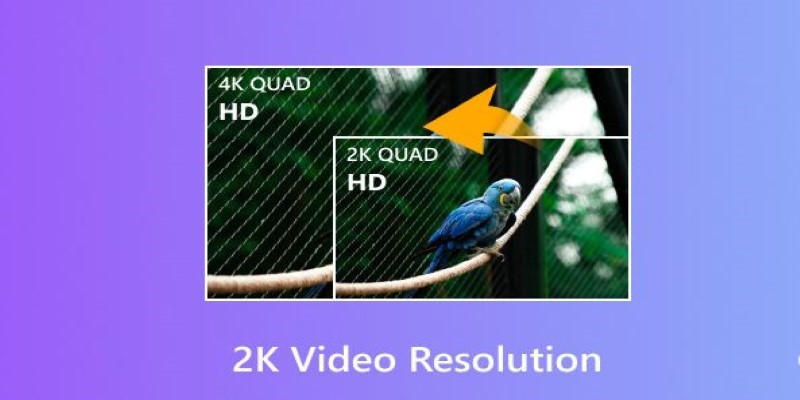
Understanding 2K Resolution: A Key Player in Digital Video Production
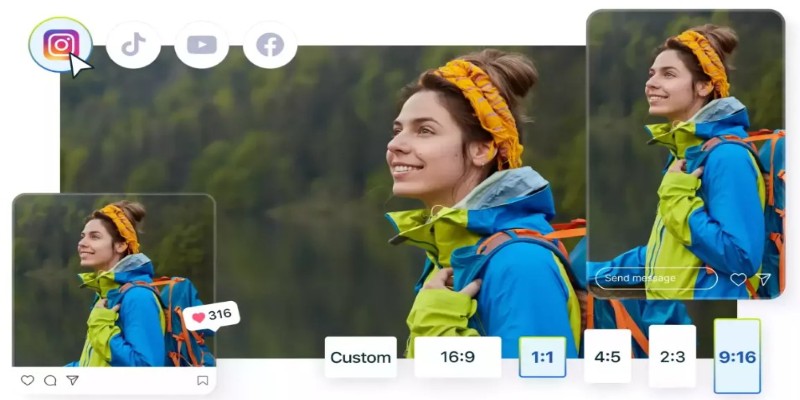
Quick Fixes: Best 5 Video Size and Ratio Changers

iPhone Vlogging Made Simple: Your Step-by-Step Guide

How to combine paper and digital tools for productivity
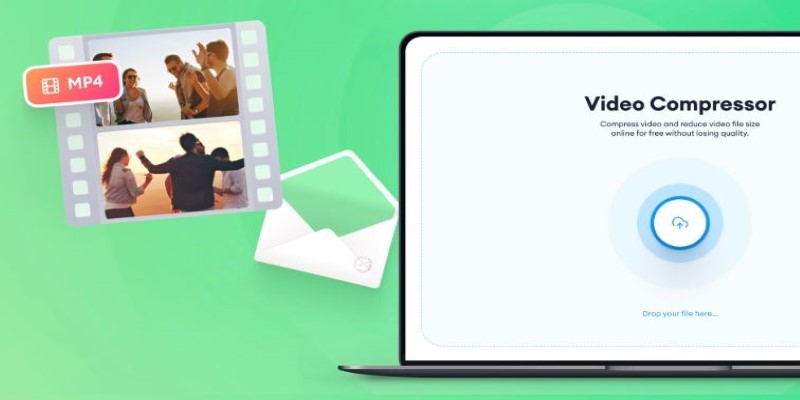
Reduce Video Size: 3 Quick Ways to Compress a Video for Email
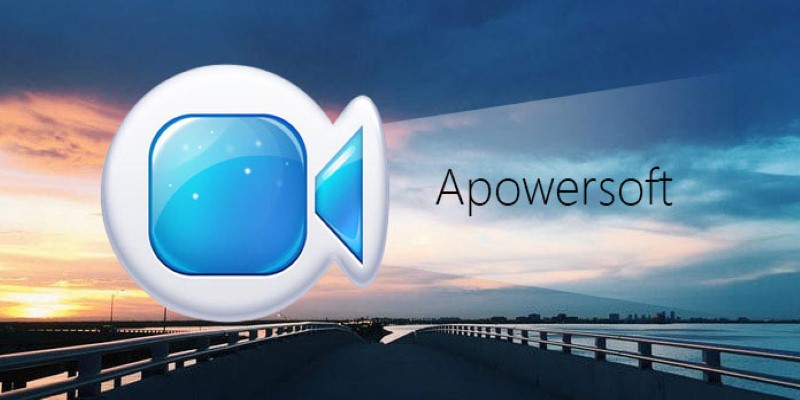
Apowersoft Screen Recorder: Features, Pricing, and Limitations

Is Canva Video Editor Worth It? Detailed Review and 3 Strong Alternatives
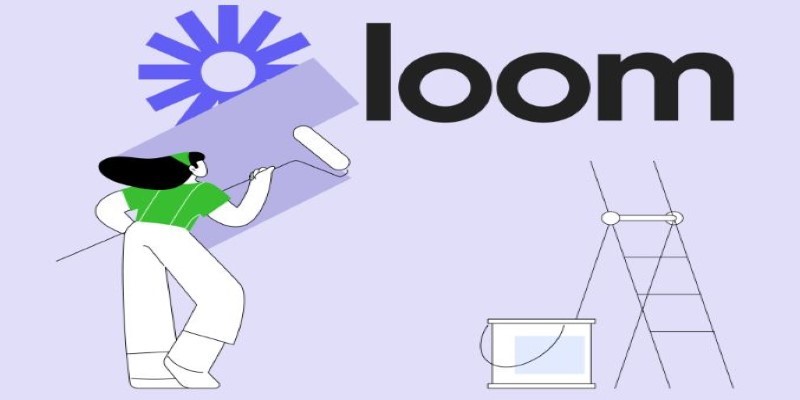
Offline Loom Alternatives: The Best 5 Tools for Screen Recording
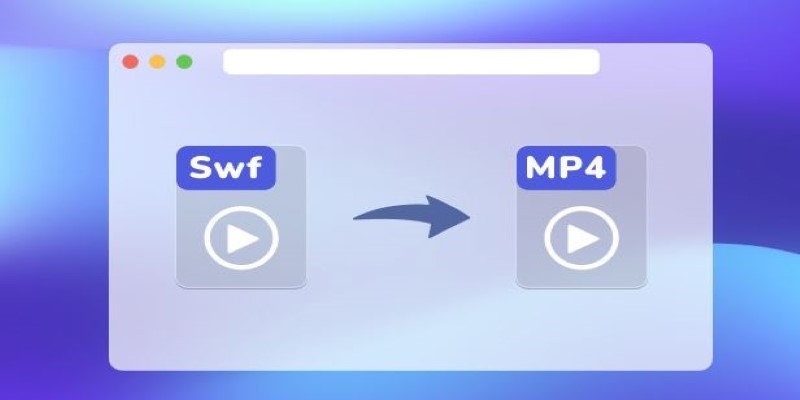
Convert SWF to MP4 on Mac: 5 Easy Solutions
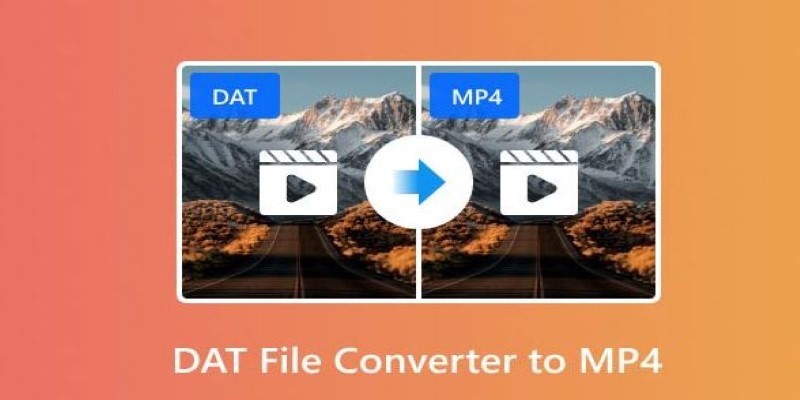
How to Easily Convert DAT Files to MP4: Top 3 Converters

CapCut for Mac: A Starter’s Look and the Top Tools That Compare

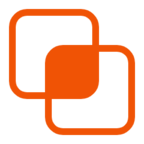 knacksnews
knacksnews