Quick Fixes: Best 5 Video Size and Ratio Changers
Getting your video to fit just right on any screen isn’t about filters or transitions—it’s about the size and shape of the frame. Whether you're creating content for mobile, widescreen, or square formats, the ability to crop and resize video cleanly can make or break your final result. A reliable video size changer helps you adjust the frame without compromising quality or focus.
Instead of wrestling with complex editing software, you need tools that let you crop aspect ratio smoothly and intuitively. In this article, we'll cover 5 top tools that make resizing simple, efficient, and frustration-free—no fluff, just function.
Resize & Crop: 5 Best Tools
These 5 tools stand out for their ease of use, flexibility, and reliable performance when adjusting video dimensions and cropping the frame with precision.
Kapwing: Seamless Web-Based Cropping with Real-Time Control
Kapwing works straight from your browser; no download is needed. It's built for creators who want speed and flexibility. If you're in a rush or working from different devices, Kapwing makes it easy to load a video, set the exact dimensions you need, and move on. The real win here is its ability to lock in preset ratios like 1:1, 9:16, 16:9, and custom dimensions, so you don't have to calculate anything manually.
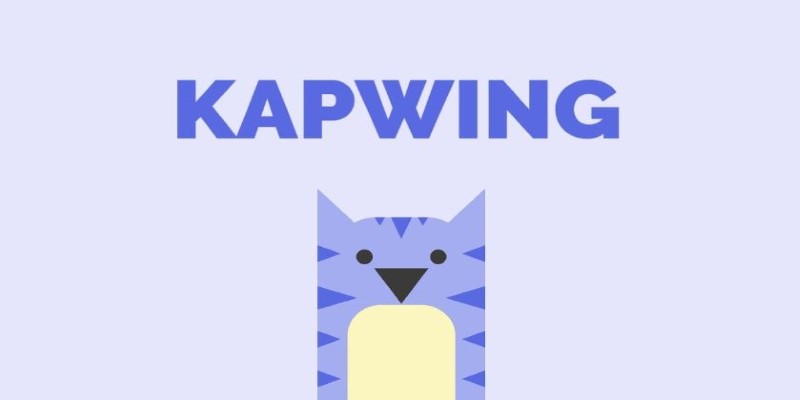
What separates Kapwing from a typical video size changer is its responsive editing canvas. You're not just guessing what the final video will look like—you see it happen as you crop. That's important when you're trying to keep a face center or make sure text stays in the frame. It handles short clips and longer videos equally well, and exporting is a breeze.
When it comes to crop aspect ratio, Kapwing lets you visually drag and scale without confusing side panels or extra toolbars. You get clean results, and you don’t have to fight with menus or multiple steps to make a basic change.
Clideo: No-Nonsense, Direct Video Resizing on the Fly
Clideo is another browser-based platform that feels almost too simple—but in a good way. You upload your file and pick your crop ratio or custom dimensions, and it does the heavy lifting. Clideo isn’t overloaded with features, which makes it ideal when all you need is to crop the frame or shrink the file for easier sharing.
The clarity of Clideo’s interface is what makes it stand out. There’s no clutter, and even beginners can figure out what to do in seconds. You choose from popular formats, including vertical and square setups, and you’re done. It works well for quick tasks, especially if you’re just resizing for a specific platform or trying to reduce video file size while keeping a centered focus.
Although not as full-featured as desktop editors, Clideo handles essential resizing tasks better than some bloated software. It’s particularly useful when you need to change the aspect ratio without getting dragged into timelines, transitions, or advanced editing tools you’ll never use.
InShot: Mobile-Friendly Power for Cropping and Sizing Videos
When it comes to mobile tools, InShot gets a lot right. It’s available on both Android and iOS, and it’s one of the few apps that lets you crop, resize, trim, and even add filters and text all from the same screen. What makes InShot a great video size changer is how it handles aspect ratios visually. You can pinch to zoom, drag the frame, or choose preset ratios and watch the changes happen instantly.
InShot is also built for speed. There are no loading screens or crashes. Even large video files are handled smoothly, and the export quality stays solid. The app also gives you control over the resolution and bitrate, which helps when you need to reduce file size without trashing the quality.
If you’re working on social media content, InShot is one of the best ways to crop aspect ratio while keeping creative control. It’s flexible enough for everyday editing, and it’s intuitive enough that you won’t need to keep googling what button does what.
iMovie: Apple’s Free Option with Polished Cropping
iMovie offers a clean, intuitive way to crop and resize videos, making it a solid choice for Mac and iOS users. While it’s not a full-scale video size changer, its built-in cropping and zoom tools—including the dynamic Ken Burns effect—give you the ability to reframe footage creatively and precisely. You won’t find pixel-by-pixel control or advanced batch resizing, but you do get smooth manual adjustments that feel natural.
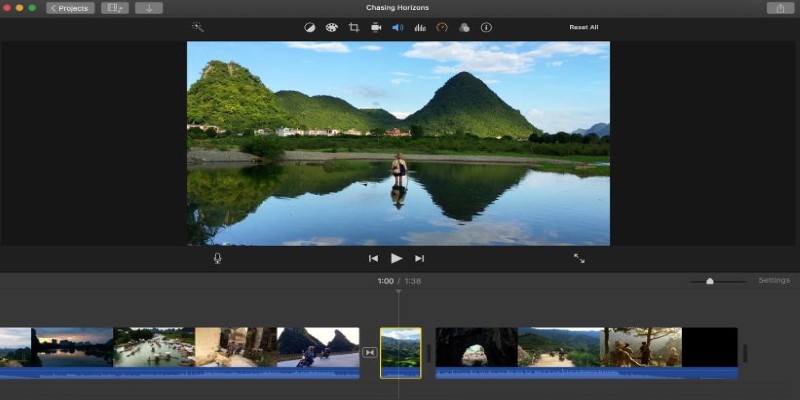
It's ideal for users who want quality results without dealing with technical complexity. iMovie keeps video output sharp and stable, even when resizing for square or vertical formats. It also integrates tightly with the Apple ecosystem, so sharing or saving is seamless. For simple yet polished cropping, iMovie delivers functionality with a user-friendly interface at no added cost.
Adobe Premiere Rush: Streamlined Resizing with Adobe’s Backbone
Adobe Premiere Rush offers a simplified editing experience while maintaining core functionality, making it ideal for resizing and cropping videos. Unlike more complex tools, Rush provides full control over video dimensions, aspect ratio, and framing with a clean interface. It supports cropping, zooming, and smart reframing powered by AI, ensuring precision without sacrificing quality. Importantly, it preserves resolution and bitrate during edits, which is crucial for professional-grade publishing. Its cloud syncing lets you switch between devices seamlessly.
The timeline editor allows for flexible layering and content repositioning, making it easier to adapt videos for various platforms. It excels in horizontal-to-vertical conversions, ensuring the crop aspect ratio is maintained without losing key visual elements or introducing awkward padding. Rush balances power and usability, making it a solid video size changer for serious creators.
Conclusion
Resizing videos and adjusting their aspect ratios doesn't have to be complicated. The right video size changer gives you control without overwhelming you. Whether you're cropping for mobile, widescreen, or social platforms, these 5 tools make the process quick and accurate. Each offers a smooth way to crop aspect ratio without sacrificing quality. Choose the one that fits your workflow and stay focused on creating content that looks great—wherever it plays. Simple tools, solid results, and no wasted time.
On this page
Resize & Crop: 5 Best Tools Kapwing: Seamless Web-Based Cropping with Real-Time Control Clideo: No-Nonsense, Direct Video Resizing on the Fly InShot: Mobile-Friendly Power for Cropping and Sizing Videos iMovie: Apple’s Free Option with Polished Cropping Adobe Premiere Rush: Streamlined Resizing with Adobe’s Backbone ConclusionRelated Articles
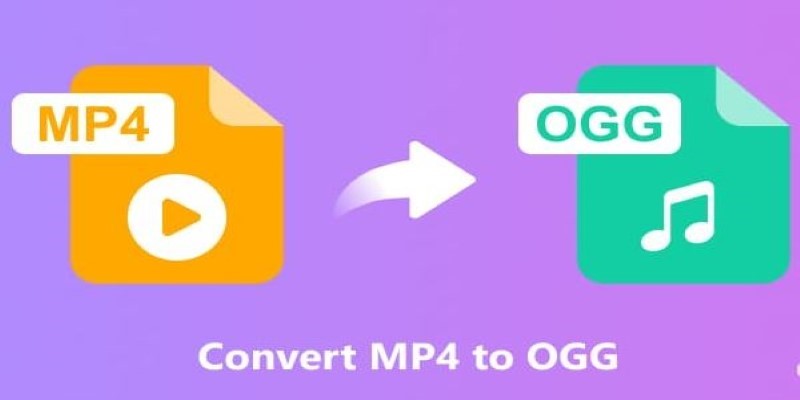
How to Convert MP4 to OGG Offline: 7 Top Tools

How to Compress Files on Your Mac: The Complete Guide

iPhone Vlogging Made Simple: Your Step-by-Step Guide
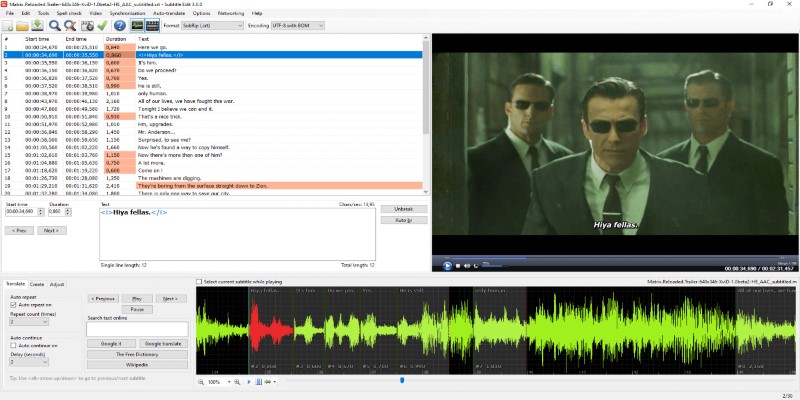
Subtitle Edit and Top 5 Mac Tools for Easy and Accurate Subtitling
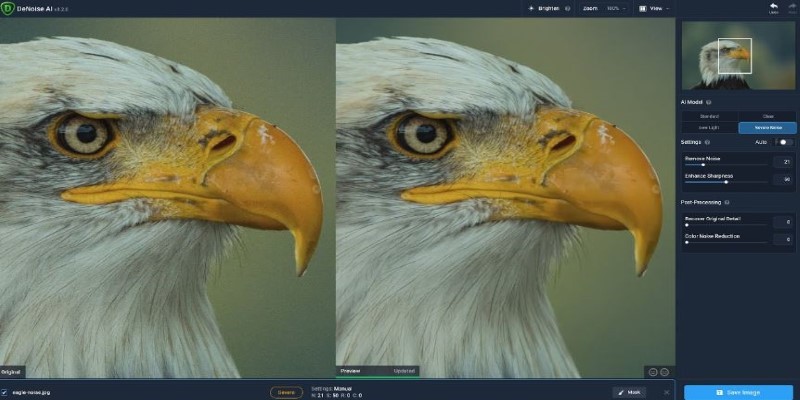
Topaz DeNoise AI: A Photographer’s Real-World Review

The Future of Video Enhancement: A Guide to AI Video Restoration
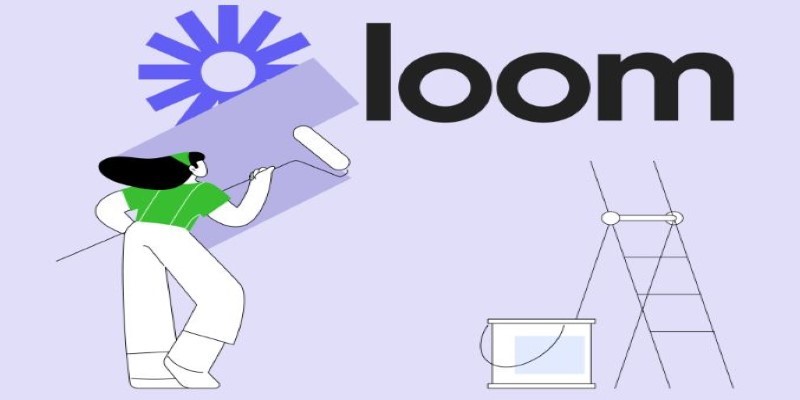
Offline Loom Alternatives: The Best 5 Tools for Screen Recording

Convert M4A to MP3 on Your Computer: 5 Ways for 2025

CapCut for Mac: A Starter’s Look and the Top Tools That Compare
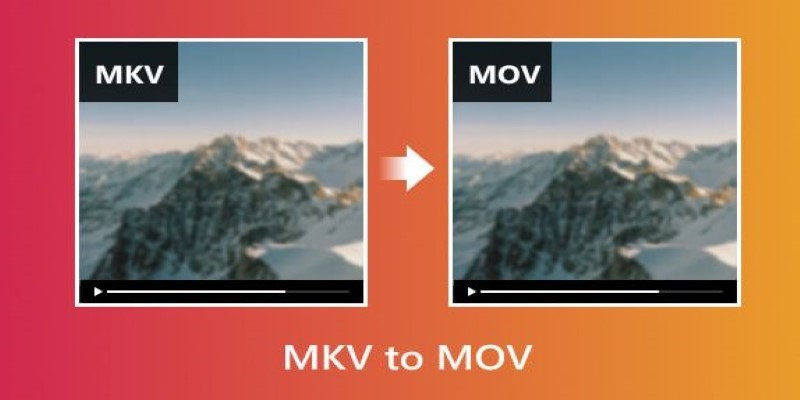
Convert MKV to MOV with These 2025 Online Tools

Best Free Online Tools to Extract Audio from Any Video
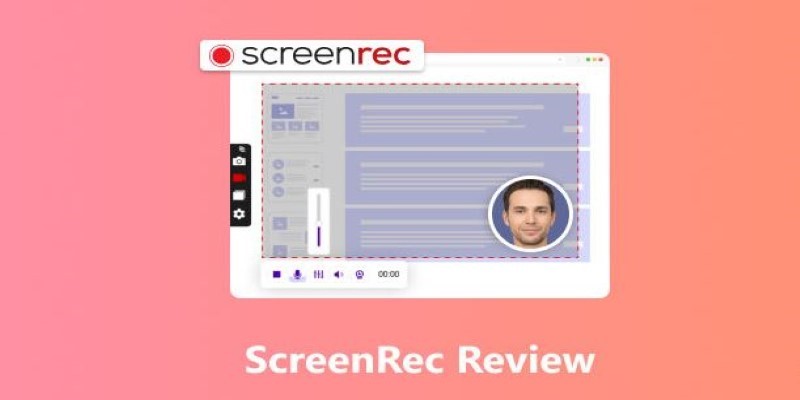
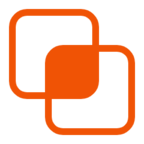 knacksnews
knacksnews