Convert M4A to MP3 on Your Computer: 5 Ways for 2025
In 2025, music formats will continue to evolve, but not all of them will be universally compatible. If you've ever tried to play an M4A file on a device that doesn't support it, you know the frustration. Whether it's for your MP3 player, car stereo, or simply a format that's easier to manage, converting M4A to MP3 is often the solution.
Fortunately, converting these files doesn't require technical know-how or fancy software. With just a few tools and simple steps, you can transform M4A files into a more versatile MP3 format, making your audio collection more accessible than ever.
5 Ways to Convert M4A to MP3 in 2025
Converting M4A to MP3 is easier than you might think. Below are 5 practical methods to make the conversion process smooth and hassle-free.
Using VLC Media Player
VLC has been around forever, and there's a reason folks keep coming back to it. It's not only a media player—it's a Swiss army knife for audio and video files. One of its lesser-seen features is that it can convert audio file formats, like M4A, to MP3.
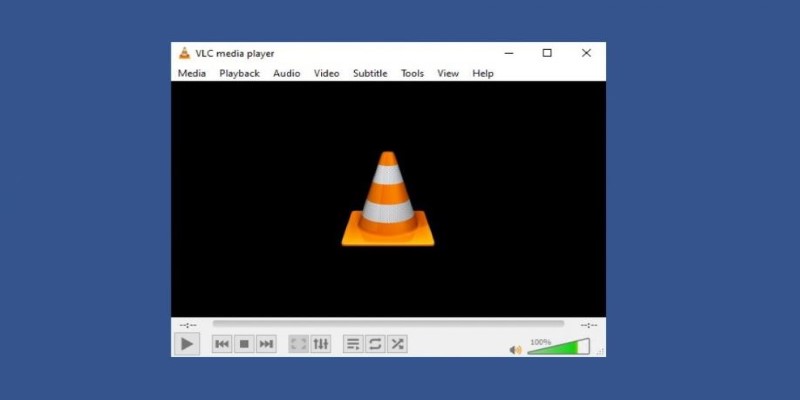
Here's how it works: when you open VLC, you don't immediately go on to playing your file. Instead, you employ the "Convert/Save" option found in the Media menu. You get a tiny utility within VLC where you load your M4A file, specify the output format as MP3, select a location, and press start. It goes smoothly without you needing to make additional downloads or add-ons. For those that already have VLC installed, it is one of the simplest solutions to accomplish the task. It's free, it's available for both Windows and macOS, and it's reliable.
One bonus of using VLC is that you can convert batches of files at once, which saves a lot of time. It doesn't have the slickest interface for this, but once you do it once, it's second nature.
Using iTunes or Apple Music on Mac
If you're on a Mac, you likely have iTunes (or Apple Music, as it's now known on macOS, Ventura, and beyond) already installed. While this app is mainly used for managing music libraries and syncing with devices, it also comes with a built-in file converter. This is ideal if you're already using the platform and want to keep things simple.
You'll first need to change your import settings in preferences to "MP3 Encoder." After that, right-click on any M4A file in your library, and you'll see an option to "Create MP3 Version." This straightforward method takes full advantage of Apple's built-in software.
This option is particularly convenient for users who already have large M4A libraries. It keeps everything organized and doesn’t require jumping between different apps or uploading files online. One limitation, though, is that the converted file stays within your music library unless you export it manually. But for those embedded in the Apple ecosystem, it works like a charm.
Using Audacity with FFmpeg Plugin
Audacity is a versatile tool for editing podcasts and voice recordings. It can also convert formats, including M4A, to MP3. However, Audacity doesn't support M4A files, so you'll need to install the FFmpeg plugin to enable importing and exporting M4A and other formats. Once set up, you can import the M4A file, make any adjustments like volume leveling or trimming, and then export it as MP3.
One advantage of using Audacity is the control it offers over bitrate and file size, giving you more flexibility than most standard converters. Audacity is free, open-source, and compatible with Windows, Mac, and Linux. While it might require a bit more effort compared to simpler tools, it's ideal for users who need to fine-tune audio quality or are working on content creation. For everyday conversions, it might be overkill, but it's the best choice for those seeking control and customization.
Using Online Converters like CloudConvert
Sometimes, you may not want to install additional software, especially if you're in a rush or using a borrowed computer. In these cases, online converters like CloudConvert are incredibly convenient. All you need to do is visit the website, upload your M4A file, select MP3 as the output, and let the site handle the conversion. No registration is required for smaller files, and the interface is simple and user-friendly.
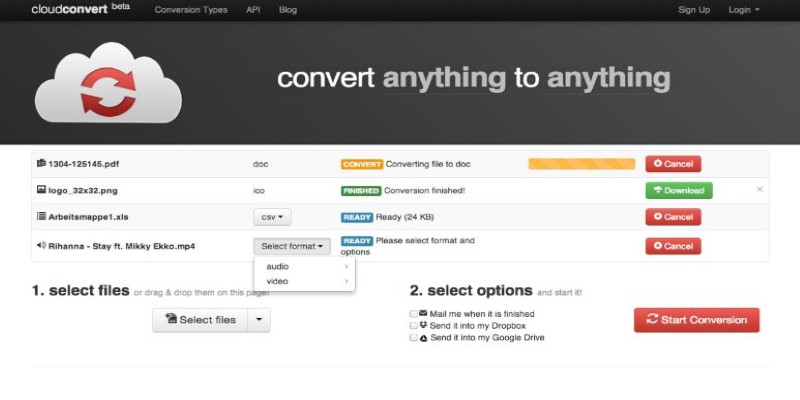
CloudConvert offers advanced settings, including bitrate, audio codec, and volume adjustments, making it versatile. It also supports batch conversion, although the speed of conversion will depend on your internet connection. The major advantage is that it works directly in your browser on any operating system. However, uploading large files may take time, and you must trust the site with your data. If you're converting only a few tracks, CloudConvert provides a hassle-free, quick solution.
Using Free Desktop Software like Freemake Audio Converter (Windows)
Windows users looking for a quick, offline solution for converting M4A to MP3 should consider Freemake Audio Converter. After installation, the software allows you to drag and drop M4A files, choose MP3 as the output format, and hit convert in just seconds. The user-friendly interface is easy to navigate, even for those unfamiliar with audio formats, making it an excellent option for beginners.
Freemake Audio Converter also supports batch conversion, so you can process multiple files at once without bogging down your system. Unlike many free programs, it doesn’t include hidden ads or malware, ensuring a safer experience. While there are premium features available, the free version is more than sufficient for basic conversion tasks. With everything running locally on your computer, it ensures your files remain private, making it an ideal choice for offline, quick, and efficient file conversion.
Conclusion
Converting M4A to MP3 in 2025 is easier than ever, with multiple options available. Whether you use VLC Media Player, iTunes, Audacity, an online tool like CloudConvert, or offline software like Freemake Audio Converter, each method offers distinct advantages based on your needs. The key is selecting the tool that best fits your workflow, whether for quick conversion or more control over quality and settings. No matter the method, converting M4A to MP3 is quick, efficient, and simple.
Related Articles

The Future of Video Enhancement: A Guide to AI Video Restoration
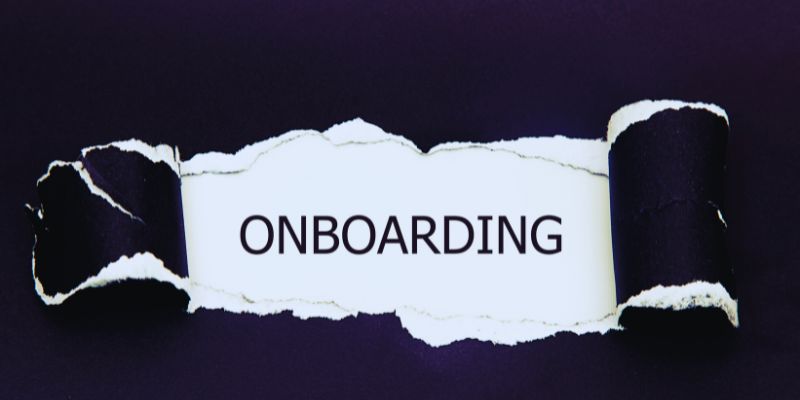
The Best Employee Onboarding Software: Transforming New Hire Experiences
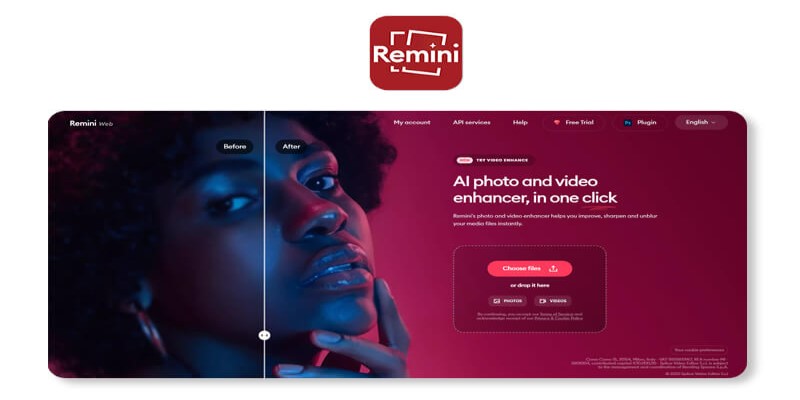
Remini Video Enhancer Review: Transform Your Videos with AI Technology
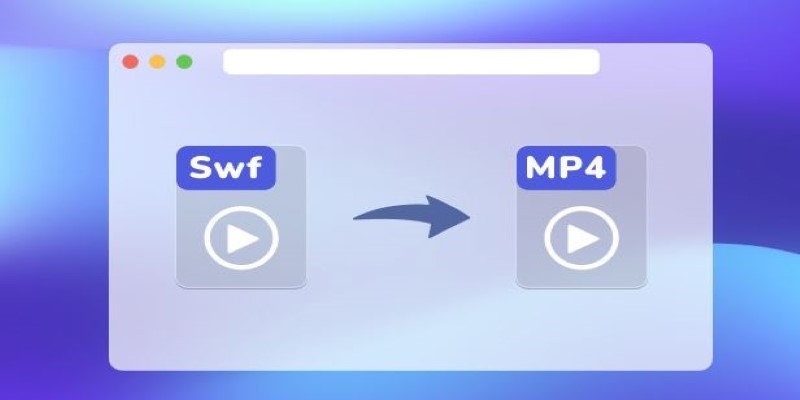
Convert SWF to MP4 on Mac: 5 Easy Solutions

Converting WMV to MOV on Mac Made Simple: Top 5 Solutions
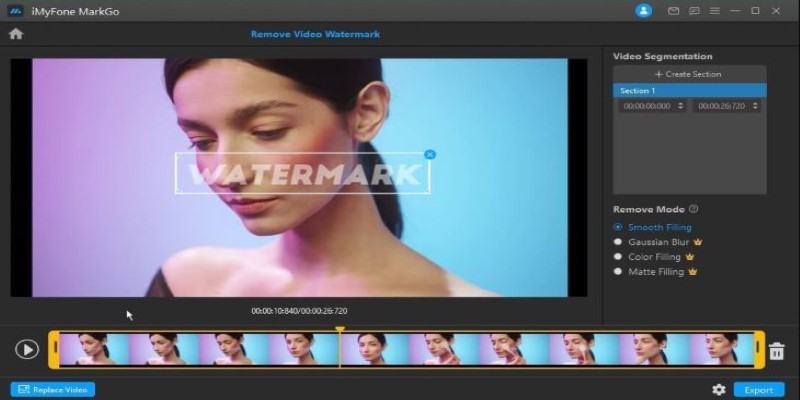
Best AI Video Watermark Removers Online: Top 4 Tools for Seamless Editing

Convert M4A to MP3 on Your Computer: 5 Ways for 2025
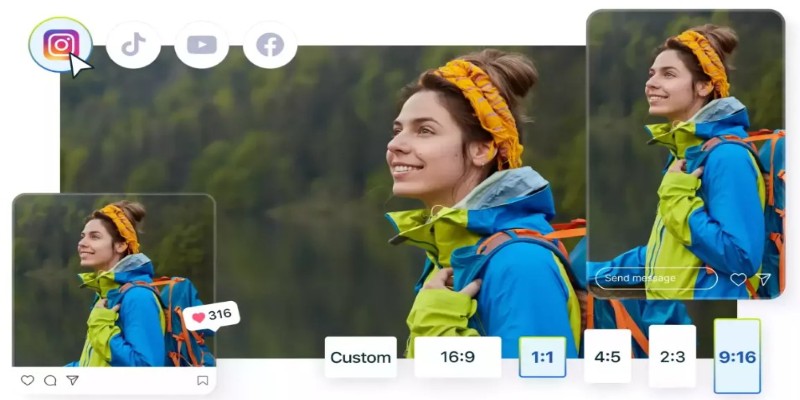
Quick Fixes: Best 5 Video Size and Ratio Changers
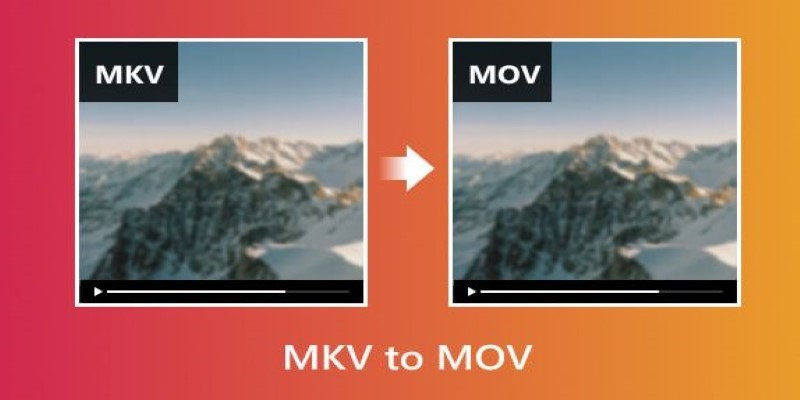
Convert MKV to MOV with These 2025 Online Tools
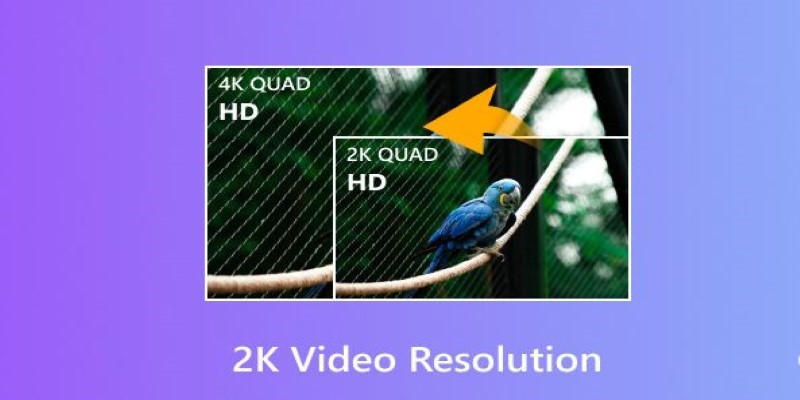
Understanding 2K Resolution: A Key Player in Digital Video Production

Is Canva Video Editor Worth It? Detailed Review and 3 Strong Alternatives

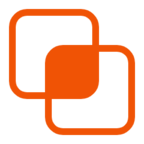 knacksnews
knacksnews